- 启用zsh
- 修改当前用户使用的
shell为zsh
root@Linux:~# echo $SHELL ##查看当前用户的shell
/bin/bashroot@Linux:~# cat /etc/shells ##查看当前用户的shell,由下可知需要另行安装`zsh`
# /etc/shells: valid login shells
/bin/sh
/bin/bash
/usr/bin/bash
/bin/rbash
/usr/bin/rbash
/bin/dash
/usr/bin/dashsh -c "$(curl -fsSL https://raw.githubusercontent.com/ohmyzsh/ohmyzsh/master/tools/install.sh)"
sh -c "$(wget https://raw.githubusercontent.com/ohmyzsh/ohmyzsh/master/tools/install.sh -O -)"
- 修改当前用户
shell为zsh
root@Linux:~# cat /etc/shells
# /etc/shells: valid login shells
/bin/sh
/bin/bash
/usr/bin/bash
/bin/rbash
/usr/bin/rbash
/bin/dash
/usr/bin/dash
/bin/zsh ##zsh已经正确安装
root@Linux:~# chsh -s /bin/zsh ##修改当前用户shell为zsh
Changing shell for root.
Shell not changed.- 安装插件——zsh-autosuggestions 和zsh-syntax-highlighting
- 下载命令补全建议插件
zsh-autosuggestions
git clone https://github.com/zsh-users/zsh-autosuggestions ~/.oh-my-zsh/custom/plugins/zsh-autosuggestions- 下载语法高亮插件
zsh-syntax-highlighting
git clone https://github.com/zsh-users/zsh-syntax-highlighting ~/.oh-my-zsh/custom/plugins/zsh-syntax-highlighting- 修改配置文件.zshrc
vim ~/.zshrc- 修改如下选项
- 主题设置:
ZSH_THEME="re5et"
- 主题设置:
- 启用插件
plugins=(
git ##默认启用
z ##实现直接跳转到指定目录下,支持自动补全。语法:z 文件夹名称
zsh-autosuggestions ##命令补全建议插件
zsh-syntax-highlighting ##语法高亮
extract ##语法:x 压缩文件。解压文件而不需要知道它是何种压缩格式
)- 配置生效,执行
source ~/.zshrc参考文章:
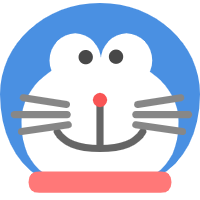
Наша бригада квалифицированных исполнителей готова предложить вам передовые подходы, которые не только ассигнуруют надежную охрану от мороза, но и подарят вашему жилищу трендовый вид.
Мы эксплуатируем с самыми современными веществами, подтверждая продолжительный время работы и выдающиеся эффекты. Теплоизоляция внешнего слоя – это не только экономия энергии на тепле, но и ухаживание о экосистеме. Спасательные технологические решения, какие мы используем, способствуют не только своему, но и поддержанию природных ресурсов.
Самое ключевое: [url=https://ppu-prof.ru/]Утепление фасада цена с материалом[/url] у нас стартует всего от 1250 рублей за м²! Это доступное решение, которое сделает ваш хаус в подлинный душевный район с небольшими затратами.
Наши произведения – это не всего лишь изоляция, это разработка помещения, в где каждый деталь отражает ваш особенный модель. Мы примем во внимание все твои просьбы, чтобы осуществить ваш дом еще еще более уютным и привлекательным.
Подробнее на [url=https://ppu-prof.ru/]официальном сайте[/url]
Не откладывайте заботу о своем обители на потом! Обращайтесь к специалистам, и мы сделаем ваш дом не только теплее, но и стильнее. Заинтересовались? Подробнее о наших проектах вы можете узнать на нашем сайте. Добро пожаловать в сферу удобства и высоких стандартов.
Забота о обители - это забота о спокойствии. Теплосберегающая облицовка - это не только изысканный облик, но и обеспечение сохранения тепла в вашем уголке спокойствия. Мастера, специалисты в своем деле, предлагаем вам преобразить ваше жилище в прекрасное место для жизни.
Выполненные нами проекты - это не просто тепловая обработка, это творческое воплощение с каждым шагом. Мы осуществляем идеальному балансу между формой и содержанием, чтобы ваш уголок стал не только уютным и стильным, но и очаровательным.
И самое главное - доступные расценки! Мы уверены, что качественные услуги не должны быть сверхдорогими. [url=https://ppu-prof.ru/]Стоимость метра утепления фасада[/url] начинается всего по цене от 1250 рублей за квадрат.
Современные технологии и высококачественные материалы позволяют нам создавать термомодернизацию, которая гарантирует долгий срок службы и надежность. Забвение о холодных стенах и избежание лишних расходов на отопление - наше утепление станет вашим надежной защитой от холода.
Подробнее на [url=https://ppu-prof.ru/]ppu-prof.ru[/url]
Не откладывайте на потом заботу о приятности в вашем доме. Обращайтесь к опытным строителям, и ваше жилье станет настоящим архитектурным искусством, которое принесет вам тепло и удовлетворение. Вместе мы создадим пространство, в котором вам будет по-настоящему удобно!
Уважаемые Гости!
Вводим вам новое тренд в мире дизайна внутреннего пространства – шторы плиссе. Если вы аспирируете к совершенству в любой стороне вашего дома, то эти перила подберутся замечательным подходом для вас.
Что делает шторы плиссе настолько живыми особыми? Они объединяют в себе в себе изящество, использование и пользу. Благодаря специальной постройке, инновационным субстанциям, шторы плиссе идеально подходятся для какова бы то ни комнаты, будь то стая, спальня, плитки или профессиональное место.
Закажите [url=https://tulpan-pmr.ru]тканевые шторы плиссе[/url] – совершите уют и прекрасность в вашем доме!
Чем подсаживают шторы плиссе для вас? Во-первых, их своеобразный проект, который добавляет шарм и шик вашему декору. Вы можете подобрать из разнообразных структур, оттенков и подходов, чтобы акцентировать индивидуальность вашего дома.
Кроме того, шторы плиссе предлагают полный ассортимент функциональных возможностей. Они могут управлять степень света в помещении, остерегать от солнечных лучей, обеспечивать закрытость и формировать уютную среду в вашем доме.
Наш веб-сайт: [url=https://tulpan-pmr.ru]www.tulpan-pmr.ru[/url]
Мы сами поможем вам подобрать шторы плиссе, какие превосходно подходят к для вашего интерьера!